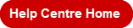|
Find my invoice |
-
The Submitted Orders list is accessible through the Account menu, Orders tab and Submitted Orders option.
-
Your orders from the last 30 days are also quickly accessible from the Orders shortcut tile, located below the main banner.
-
Click on the order number to open its detail.
-
-
Also in the Orders shortcut tile, you can perform an order search by entering your order number in the search bar.
-
The corresponding results of your complete order history are displayed.
-
Click on the red order number to open the Order Details page.
-
If you don't get any results, you can click the Find Your Order red link to do more research.
-
In your submitted orders list, click on the order number to open the order details page.
- Click on the Account button, on the Orders tab and select Submitted Orders. In the orders list, the order status appears at the right end of each line.
- Awaiting Approval - the order requires approval from someone in your organization.
- Open - the order is being processed and has not yet been fully shipped. Among others, this status includes orders in which an item is still on back order. Click on the order number to view order tracking information.
- Rejected - the order was cancelled by the person responsible for approving orders in your organization.
- Shipped - the order is now delivered. Click on the order number to view the proof of delivery.
- Cancelled - the order was cancelled by the buyer.
- Archived - Submitted and approved orders older than 12 months. These orders only contain details based on the order originally submitted, some information is no longer current.
You must contact Customer Care as quickly as possible as they may be able to recover the order and make your changes.
If your order is awaiting approval, you can access it by clicking on the order number and then click on the Modify Order link to enter your changes. If your order is not subject to approval, you must contact Customer Care as quickly as possible as they may be able to retrieve the order and make your changes.
You must contact Customer Care and they might be able to cancel your order.
As long as your order is still in your Submitted Orders list, you can click on the order number to open the order details. For shipped orders you can click on the red invoice number at the top of the page to get a copy of the original invoice.
If your order is divided on several invoices, each product section will show the corresponding invoice number in the header.
If the order is too old to be part of your Submitted Orders list, get in touch with one of our Customer Care associates.
- From the submitted orders list, click on the Buy Items Again button for a chosen order.
- From the submitted orders list, click on the red order number of a chosen order to open its detail and click on the Buy Items Again button.
- Click on the Buy Again button for each product you wish to reorder.
- A pop-up window containing the product's details will open.
- Adjust the quantity as required and click on Add to Cart to add the item to your order.
- From the submitted orders list, click on the red order number to open its detail page.
- Click on the Print View link at the top of the page.
- Click on the Print button.
- From the submitted orders list, click on the red order number to open its detail page.
- Click on the Print View link at the top of the page.
- Click on the Email tab.
- Enter the recipient's email address and click Send.
- From the submitted orders list, click on the red order number to open its detail page.
- Click on the arrow to open the Add to shopping list drop-down.
- Select the appropriate shopping list.
- Click on the red link Add to shopping list that displays.
- The icon identified by a padlock indicates that the order is being modified by another user, usually, a person responsible for approving orders.
- Hover your cursor over this icon to see the name of the user who is "locking" your order.
- If the person exits the order modification screen incorrectly, the order will remain locked until they goes back in and exit by clicking the Back button or the Update button.
- If they are unable to release the order and it is still locked after 4 hours, the system will release it automatically.
- Contact our Customer Care if the order remains locked for more than 4 hours.
You haven't found your order using the Submitted Orders page or in the Orders shortcut tile below the main banner on the home page? Try again with the Find Your Order page.
-
Sign In on eway.
-
Click on this link : Find Your Order.
-
Enter your eway order number.
-
Enter the postal code associated with the order.
-
Start the Search.
Last Update : January 25, 2024
© Staples Professional ULC. | All rights reserved.